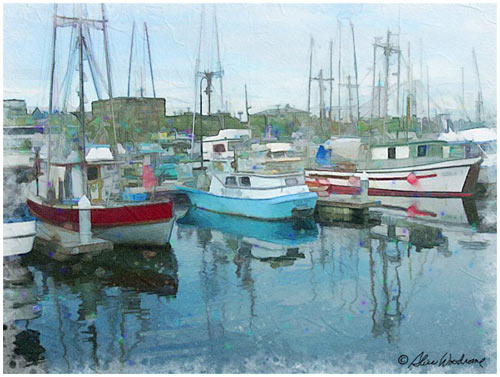
Manipulating Photographs in Photoshop
and Related Plug-ins
Tutorials by Alice Woodrome
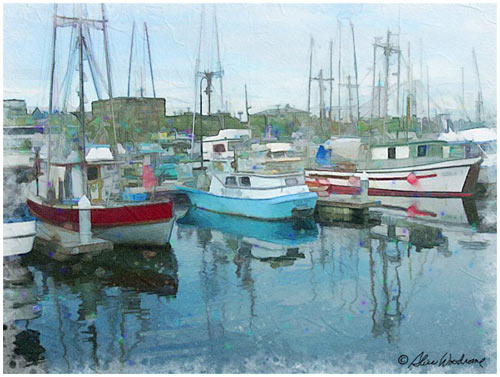 |
Creating Art From Photos Manipulating Photographs in Photoshop and Related Plug-ins Tutorials by Alice Woodrome |
| First Tutorial - Colorful Watercolor - Page One The BuzzPro Filter is used in this tutorial, as well as Virtual Painter v.5, but if they are unavailable, Begin by Fixing Deficiencies. Crop the image to strengthen design if it needs it. If you are unfamiliar with the rule of thirds, After you have cropped the picture, clone away superfluous elements of the photo, and correct the exposure or other aspects of the original photo. Do any corrections BEFORE you manipulate the image, not after. Now to work. Make two duplicate layers. That will give you three layers. You will keep the original as the bottom layer and work on layers above it, merging the top layer down but not flattening the image so you will always have the original. (Be sure you are working on the top layer. You can always revert to the layer below if you overdo something. Add some color to dead areas of the image by brushing on at lowered opacity. Use colors that are already in the image, but brightened. Don't add too much color -- a light touch works best. Adjust opacity if you want to, then merge the top two layers and duplicate the merged layer for the next step. You will again have three layers. |

|
| Tutorial is continued here |